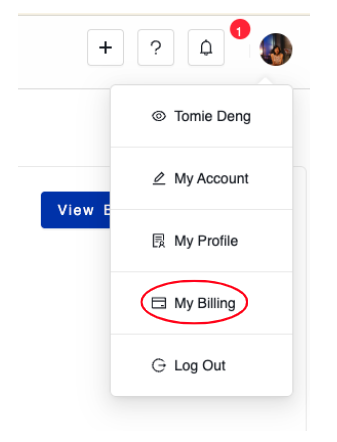Billing
1. Introduction
Here you can make changes to your billing information and subscription plan in the SMART Manager system.
Billing Portal
The billing portal is the landing page for your billing information. Here you can see what payment methods you have in the system, your invoice history, and your subscription to the SMART Manager system.
1.Invoice
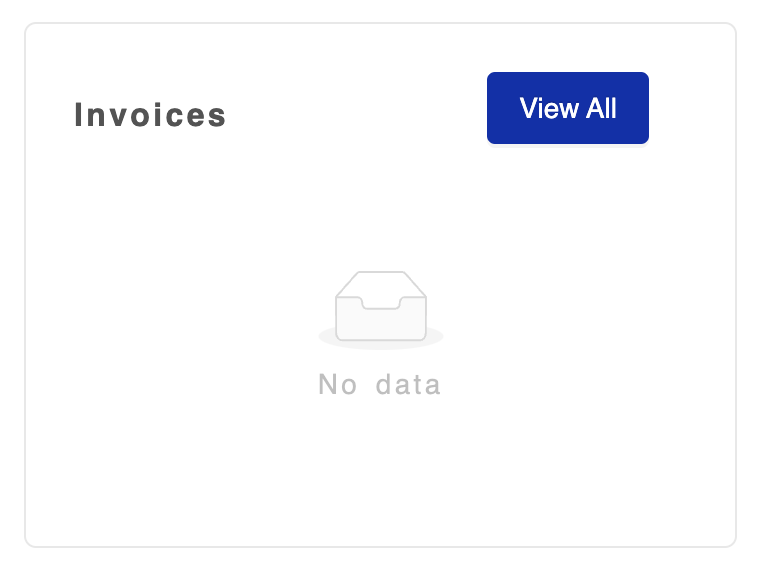
After you make a payment through the SMART Manager system (for instance: paying for a subscription plan), you will receive an invoice here. You can use this space as a record for accounting and taxes
2.Payment Methods
A payment method is added to the system when you purchase one of our subscription services.
Subscription
RevArt SMART Manager has three subscription plans:
- Basic Plan
- Premium Plan
- Pro Plan
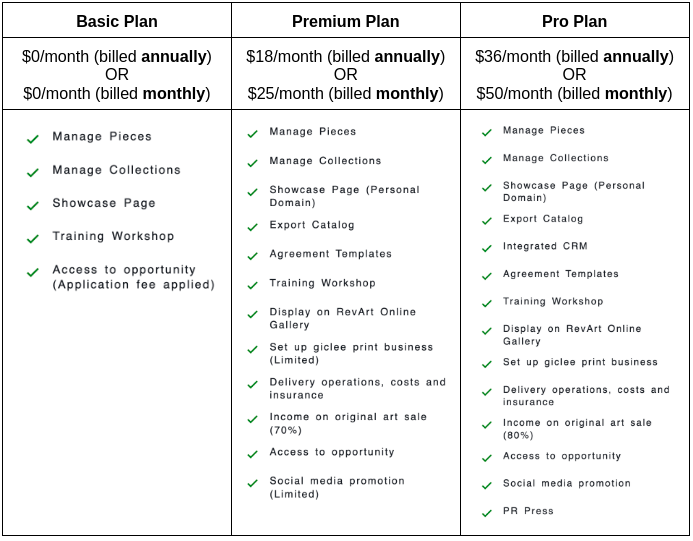
In this space, you can see what your current plan is, along with other options for upgrading.
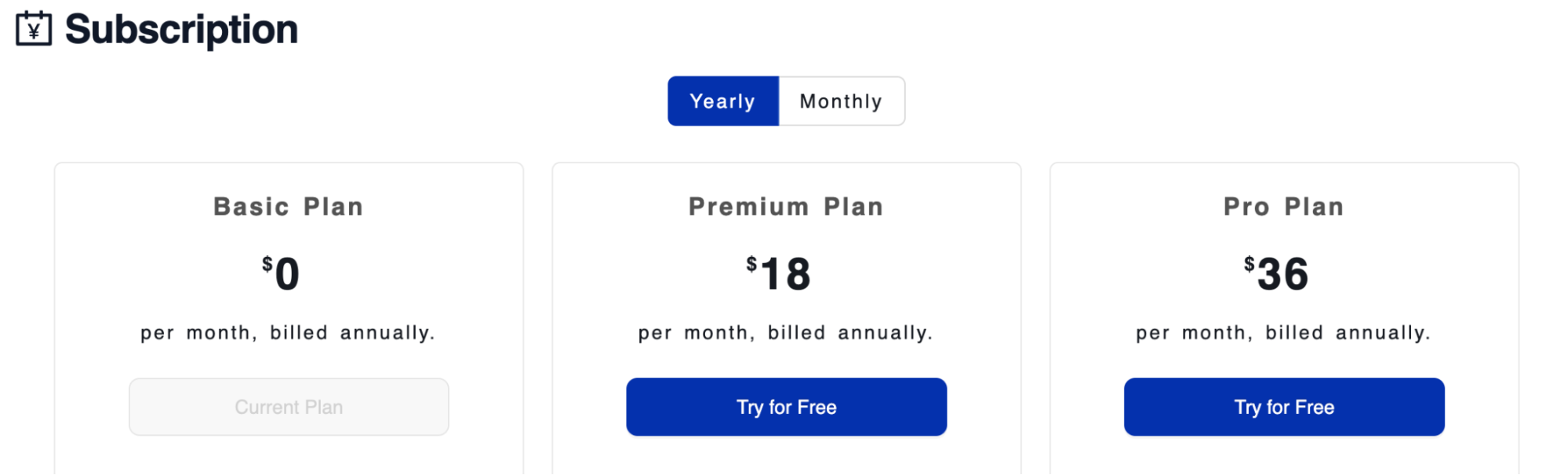
1.Yearly vs. Monthly Subscription Type
At the top of the Subscription section, there are two options: yearly and monthly.

This selection changes the frequency at which you are billed for your subscription plan. This also impacts the fee of the subscription when broken down into monthly costs, because paying annually is cheaper than paying monthly.
2.How to change subscription plan
Our subscriptions offer a free trial period of 14 days. To change your subscription plan, click “Try for Free” under the desired plan.
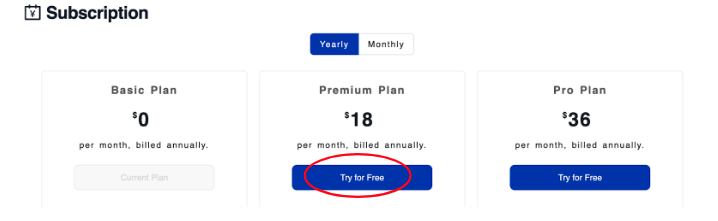
This will take you to a payment method section, which will charge the imputed credit card information once your free trial runs out.
On the left hand side you can view the payment summary. On the right hand side, please input your payment information. When you are done, click “Subscribe”.
Canceling subscription
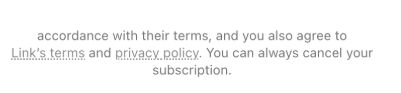
If you wish to cancel a paid subscription, click on your profile icon in the top right corner and then click “My Account”. At the bottom of the page there is a section for canceling subscriptions or deactivating an account. See Account settings manual for more detail.