Showcase
All great artists need a place to show their work. Showing work is the best way to introduce yourself and attract collectors and clients.
The Showcase is where clients can view your work, experience and your story. https://revart.co/artists Here, one can learn more about the artist’s background and work.
It aids in the improvement of your search engine optimization results on Google, so the more information you have and the more frequently you update it, the higher your search ranking will be. The artist showcase can also just be used by the artist separately as well.
There are three sections (tabs) within the showcase: Basic Info, News, and Artworks. The SMART Manager allows you to easily edit your page to show your work to your audiences.
2.Edit Basic Info Tab
In the SMART Manager on the left-hand side, you will see a tab titled “Showcase,” within that will be the place to edit. Within the “Showcase” tab, click “Basic Info”.
a.Edit Showcase Banner
Upon entering an artist showcase, the viewer first sees an entry page. Add a banner image to this page to make your showcase look professional and to give the viewer a glimpse into your art. (The image should be horizontal.) A good banner image should be related to you or your art. We recommend a picture of yourself with your artwork, in your studio, or of your favorite artwork representing your skill.
The image should be horizontal and over 1 MB but less than 5 MB in size. We support PNG, JPG, and most picture formats.
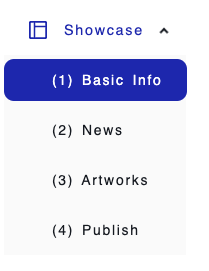
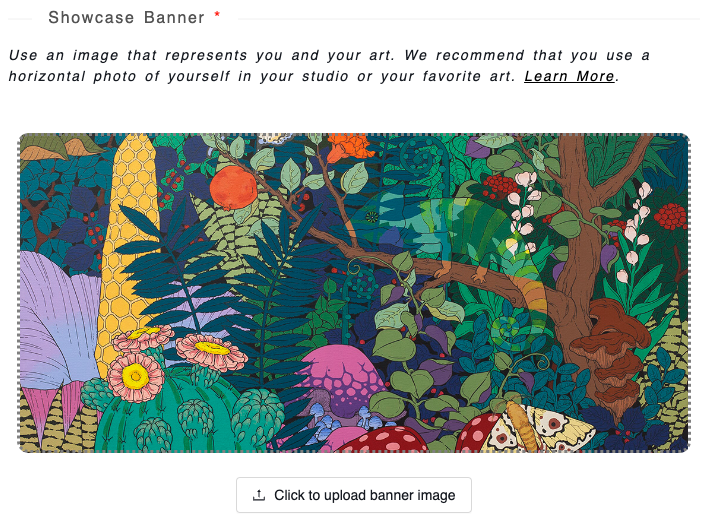
(banner example from the artist, Tomie Deng)
b.Update Profile Photo
Upload a picture of yourself. This should be a picture of just you, facing the camera.
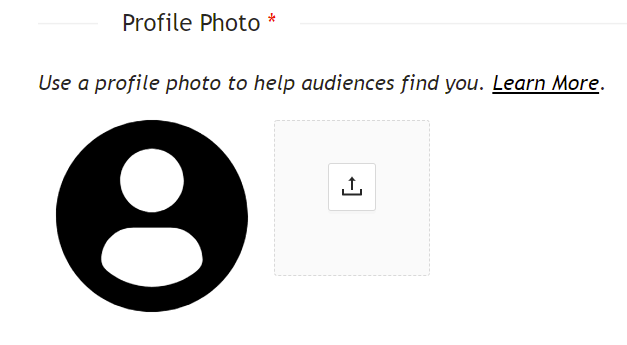
c.Edit Bio
This is the place where you introduce yourself to the viewer. There is a text editor where you can change the text size, boldness, italics, and underlining, as well as add a bulleted list.
We recommend that your bio be no more than 2-3 sentences about where you’re from and/or based, your experience in art, education, history, and your preferred medium. By hitting the “Preview” button within this section, you can see what your bio will look like to viewers of your showcase.
d.Edit Art Story Video
People are fascinated by your creation's backstory. A video can convey far more information than text. We strongly recommend that you have an art story video. The video should last 30 seconds to five minutes. YouTube and Vimeo are compatible. Please insert a sharing link for the video on either website.
Tips for Making a Video:- Be sincere, showing your work or working process
- Maintain an appropriate video length
- Establish a purpose and stay on that topic
- Have confidence
- Detail the video with subtitles, music, a voiceover, etc.
For more tips, visit this website .
Check out one example from our artist, Bernie McCabe, here:
e.Edit Art Statement
Your art statement should be a story about your unique creation process as well as your art inspiration. We recommend that you keep your art statement to no more than 250 words. Please create a title for your story (similar to a tagline) to attract people’s attention. By hitting the “Preview” button within this section, you can see what your art statement will look like to viewers of your showcase.
Your statement should answer the following questions:
- What led you to your career as an artist?
- What keeps you coming back to the studio day after day?
- Where do you find inspiration?
- What are your intentions for the work?
- What’s your unique process?
- Which other artists or movements influenced your work?
- What message do you want to deliver to your audience?
- Where do I see myself as an artist in the short-term and long-term future?
- Do you have any secrets or fun facts that you want your fans to know?
You can get more inspiration for writing an artist statement here.
Make sure to hit “Save” or “Save & Continue” before moving on.
3.Edit News
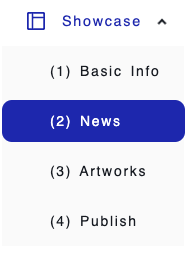
News is a tool for visualizing your resume and showing your experiences. Here you can list all of your previous exhibitions, PR news, collaborations, and other accomplishments to show your credibility as an artist.
To make changes, within the “Showcase” tab, go to “News” and click “Click here to add." Fill out the form, and the information will be automatically displayed on the showcase. Remember to post an eye-catching picture for your spotlight. You can insert a link so that people can click to see more information. You can also edit and delete your media information anytime you want.
Here are some ideas for you to put under the spotlight:
- Recent solo exhibitions
- Group exhibitions with reputable galleries and museums
- Media coverage by a newspaper, podcast, TV etc.
- Collaboration project with a company
- Celebrity collector for your art
- Awards from reputable organizations
4.Edit Artwork Display
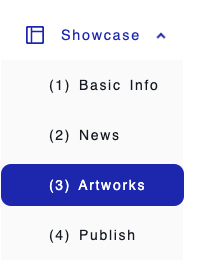
Showcase is your online gallery, and curating the digital presence of your artworks is important for attracting clients. All of your updated artworks, with the exception of those you choose to show privately, will be displayed here. You have complete control over how your artwork appears in your showcase.
You can add different collections to help categorize your work by clicking “Add New.”. Here you can add and arrange artwork the way you want your gallery to be viewed. Within individual collections, you can choose to set it as a private collection, delete it, or edit it. By clicking “Edit” and clicking “Move Left” or “Move Right,” you can order and arrange your images. By clicking "Click to Preview", you can easily see how it will appear on your showcase. Make sure to click “Update collection” at the bottom right once you are done arranging so the changes are saved.
We recommend that you:
- list your most recent artworks first;
- group artworks from the same collection and show them together;
- group artworks with similar color palettes and show them together.
5.Publish
When you have completed your showcase and you are ready to publish it to the RevArt website.
a.Preview showcase
In the “Publish” tab, you can preview what your showcase will look like, by clicking the “Preview” button. This will allow you to see a desktop view of your showcase. You can navigate through your showcase by clicking “Enter” in the top right corner which will then bring you to the information that you have previously set up. In the preview stage you can also make edits to your showcase directly, by hovering over the section you want to edit and then clicking “Edit”.
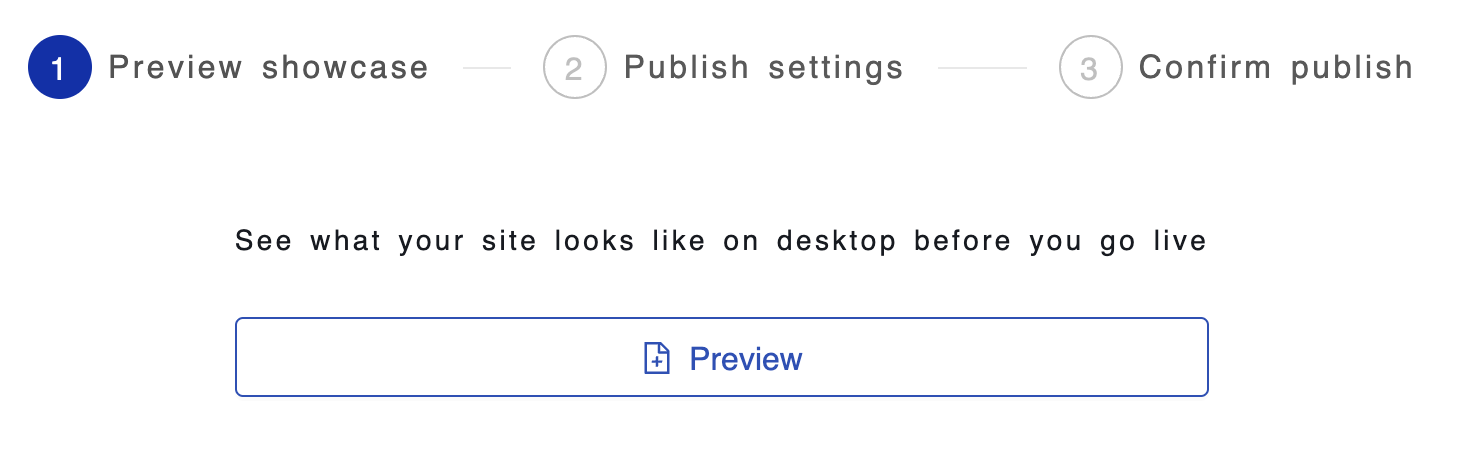
When you are happy with the preview click “Close preview” and then “Next”.
b.Publish settings
-
Who is the showcase available to?
You can make it a private showcase (Only available to you) which means that it won’t be published directly onto the RevArt website. You can also choose to share it on RevaArt (Shared on RevArt and search engines) which will post it onto the RevArt website.
-
What domain do you want to connect to your showcase?
If you have an existing web address or domain that you want to associate with your RevArt showcase, you can insert the link in the provided field and click “Let’s go”.
Click “Next” when you are done with this stage.
c.Confirm publish
WHen you are ready to publish click, “Publish”. Congratulations, your showcase is published!


